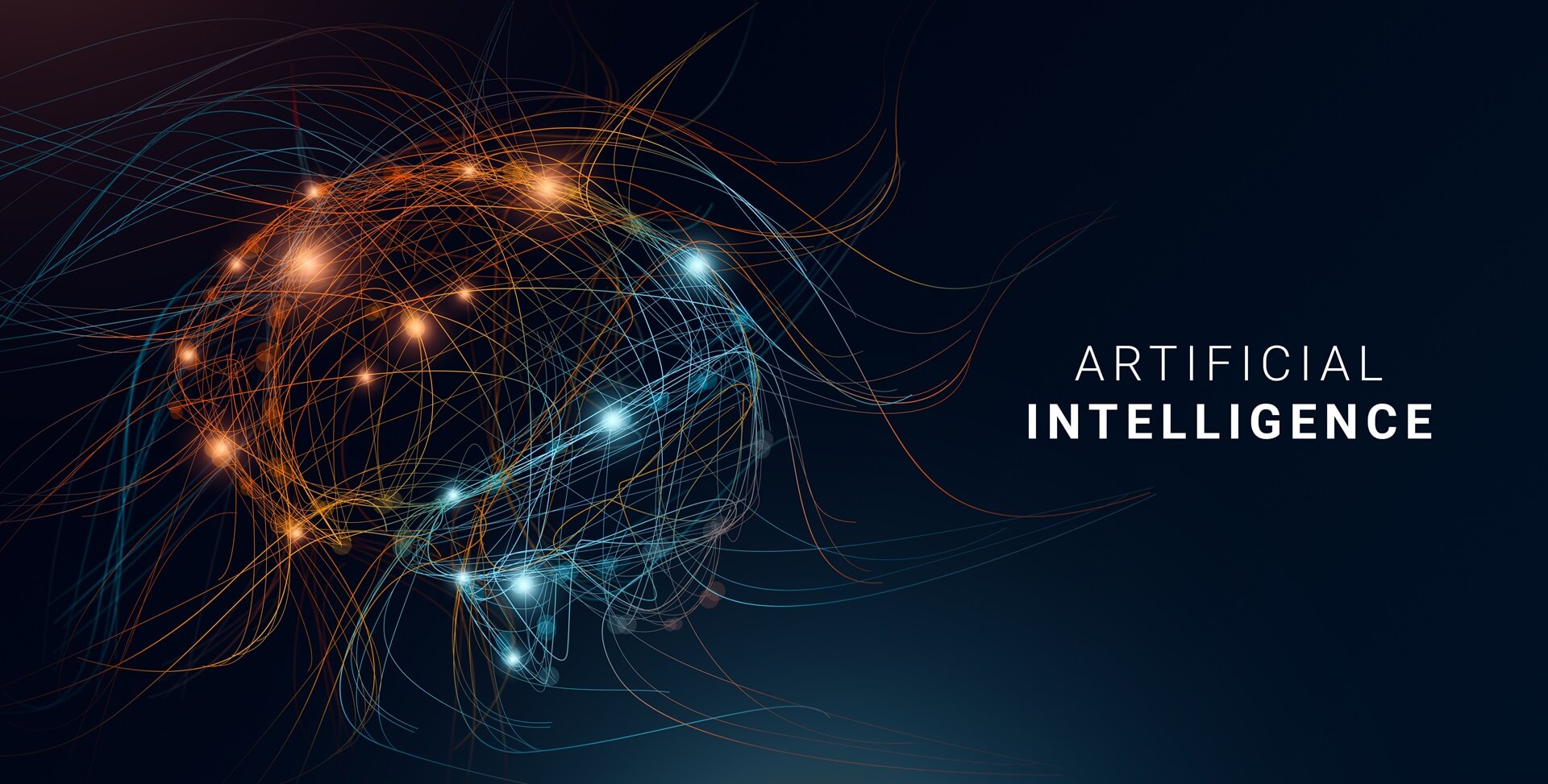MS Copilot Features Part 2
In our new blog series, we want to shed some light on Microsoft Copilot – Microsoft’s integrated artificial intelligence, based on OpenAI, for the Microsoft 365 productivity suite. Throughout the process we will test the integration within the various Office applications, and we will close with some insights to the Microsoft Copilot Studio. Please read our kick-off article as well.
Contents
Introduction
In the last article we talked about Copilot in Word and Excel. In this article we will look at the features for Microsoft Teams and Outlook.
The integration works for both, the cloud apps of Microsoft and the locally installed softwares. Though, functionality might differ between them.
Important to mention is, that Administrators might need to move corporate devices to the "current update channel". Otherwise users can't use the integration in the locally installed versions and will partially only work in online apps.
Copilot in Outlook
"Copilot in Outlook helps you stay on top of your inbox and create impactful communication in a fraction of the time. Now you can ask Copilot to summarize an email thread to quickly jump to the source of the summarized content, suggested action items, replies, and follow-up meetings. You can also choose options for length and tone when drafting an email." [Microsoft]
Unfortunately, drafting an E-Mail seems to be only working in OWA (Outlook Web App) right now. The "Coaching" feature is available on the locally installed software as well.
Drafting is an interesting feature where you enter your general message and Copilot will draft you a formulated piece of text for an E-Mail.
Coaching I found very interesting as it elaborates on text from many different perspectives and gives you recommendations on how you could improve it. (see screenshot - on purpose I duplicated text to see the reaction).

Have a look at this Microsoft page for some useful Outlook prompts.
Copilot in Teams

"Recap conversations, organize key discussion points, and summarize key actions. Get answers to specific questions, catch up on anything you’ve missed. Create meeting agendas based on chat history. Identifying individuals for follow-ups, and scheduling the next check-in." [Microsoft]
Copilot in Teams is so far my favorite and most helpful as it's able to consolidate information from various sources like Outlook, Files (OneDrive and SharePoint) and Teams itself.
Once you enter a 1:1 chat you can i.e. get "Highlights from the past day" (which you can see on the screenshot) and it will write you a summary for that specific person and collects the information from all available services. This can be helpful if you worked a lot with a specific person and need to kickstart your next day by refreshing your memory!
Of course, you get the default "re-write" and "re-tone" functions. All together these are nice tools in the casual chat prompt style which are easy to use as they also come with direct examples and recommendations.


Conclusion
This journey became more interesting than I initially thought. Whilst some Copilot features are still in a very immature state, some other others put some real benefits on the table. Specifically features discussed in this article I find can help to gather information quicker than usually as you can source them across multiple Microsoft tools from one interface.
In the next article we will investigate Copilot in PowerPoint and Whiteboard - I am looking forward to it!
Find us on social media as well!